Software version
DN3.11 (or newer).Setup steps
Install fieldbus board
Mount the option board in the robot controller.Setup MotoLogix
Activate the (paid) option function (by Yaskawa) and setup MotoLogix for the desired fieldbus and PLC architecture.Setup fieldbus
Define the fieldbus data packet for MotoLogix.Set parameters
Set the internal parameters required for MotoLogix usage.
The setup process requires the robot controller to be in maintenance mode
and a sufficient authorization level (management or higher).
Read more...
Activate maintenance mode:
- Power off
- Press (and hold) main menu
- Power on
- Release main menu when the beeping sound is heard (usually within a few seconds)
Change the authorization level:
- system » security » select
- select the desired level using ▼ ▲ » select
- enter the password and press enter
Install fieldbus board
Yaskawa robot controllers use various fieldbus solutions:
| type | description |
|---|---|
PCI | Large form factor option board |
PCIe | Compact form factor option board |
cpu board | Software option (uses the built-in LAN port) |
Mounting the CP1616 board
PCI board.
Read more...
Loosen the screws and remove the installation frame from the CPU rack:

Installation frame Insert the PCI card into the corresponding slot (1 or 2) and tighten the screw:

Insert PCI card into the slot Only slot 1 supportsPROFIsafe(safety fieldbus).Install the installation frame into the CPU rack and fasten it again with the screws:

Installed installation frame
Setup MotoLogix
Open the MotoLogix option function settings: system » setup » option function » motologix
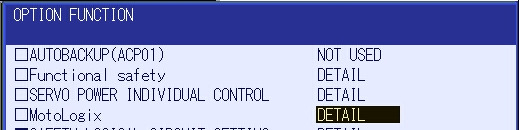
MotoLogix option function Customers: Please contact Yaskawa if the MotoLogix option function is not available in the list.Activate the MotoLogix option function:
This requiresYaskawaauthorization level and cannot be changed by the customer.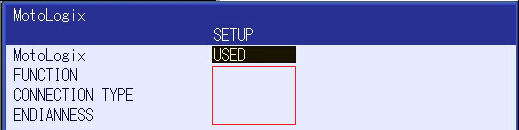
MotoLogix settings Enter the settings:
item value FUNCTION ENABLEDCONNECTION TYPE PROFINETENDIANNESS VIPA/S7-300/1500: BIG
others:LITTLECustomers can disable MotoLogix afterwards by settingFUNCTIONtoDISABLED.TheENDIANNESS(byte order) depends on the PLC cpu architecture.Use enter to confirm and leave the settings screen.
Setup fieldbus
CP1616 board settings
v2.6.fw16xx-2.6.1.6.1.fwl) can be downloaded from
the
Siemens Industry Support
website.Open the board settings: system » setup » option board » CP1616
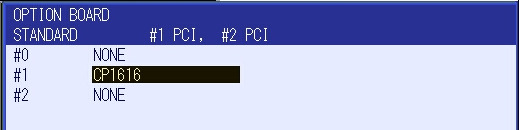
Option boards Enter the settings:
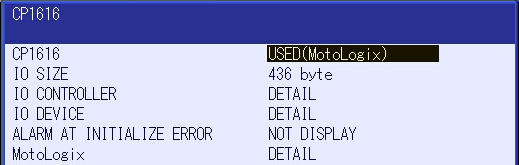
PROFINET settings item value CP1616 USED (MotoLogix)
The remaining settings depend on wether the system is setup for using
safety fieldbus (FD288):
Standard
Open the MotoLogix details:

First slot of the MotoLogix packet item value Slot TOP 2Open the io device screen and enter the settings:
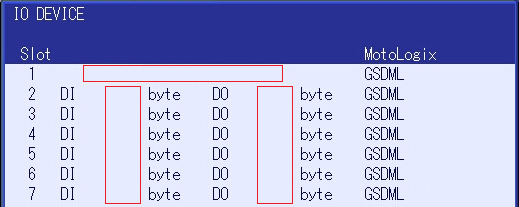
IO Device settings item value Slot 1 CP1616 ENABLE(Migration)Slot 2 254 byte / 254 byteSlot 3 128 byte / 128 byteSlot 4 32 byte / 32 byteSlot 5 20 byte / 20 byteSlot 6 2 byte / 2 byteCustomers can adjust these default settings to their needs.
Example: To add an optional non-MotoLogix data packet of e.g.
32 bytecreate another entry of32 byte / 32 bytein the first empty slot after the MotoLogix packet.The size of theMotoLogixdata packet is fixed and shall not be changed.Make sure there are no gaps between the slots.Use enter (multiple times) to confirm this- and the following screens. Don’t make any changes in these following screens (keep default IO allocation).
PROFIsafe
Enter the settings:

PROFIsafe settings item value F_Dest_Address 150Customers can adjust theF_Dest_Addresssetting to their needs.Open the MotoLogix details:

First slot of the MotoLogix packet item value Slot TOP 3Open the io device screen and enter the settings:
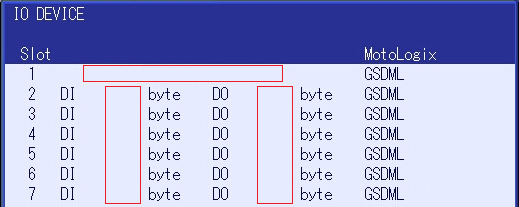
IO Device settings item value Slot 1 CP1616 ENABLE(Migration)Slot 2 PS 8 byte / PS8 byteSlot 3 254 byte / 254 byteSlot 4 128 byte / 128 byteSlot 5 32 byte / 32 byteSlot 6 20 byte / 20 byteSlot 7 2 byte / 2 byteCustomers can adjust these default settings to their needs.
Example: To add an optional non-MotoLogix data packet of e.g.
32 bytecreate another entry of32 byte / 32 bytein the first empty slot after the MotoLogix packet.The size of theMotoLogixdata packet is fixed and shall not be changed.Make sure there are no gaps between the slots.Use enter (multiple times) to confirm this- and the following screens. Don’t make any changes in these following screens (keep default IO allocation).
Parameter settings
Read more...
| parameter | value |
|---|---|
| FD 6 | 5 |
| FD 7 | 1 |
| FD 256 | 2 |
| MF1G 4 | 153 |
| RS 475 | 3 |
| S1C1G 57 | 0 |
| S1D 199 | 1 |
| S1D 229 | 0 |
| S1D 233 | 0 |
| S1D 256 | 2 |
| S2C 244 | 1 |
| S2C 316 | 1 |
| S2C 541 | 0 |
| S2C 542 | 0 |
| S2C 1015 | 2 |
| S2C 1139 | 0 |
| S2C 1142 | 3 |
| S2C 1147 | 1 |
| S2C 1419 | 1 |
| S3C 1380 | 50 |
| S3C 1385 | 100 |
| S3C 1387 | 1 |
