Software version
YAS4.26 (or newer).Setup steps
Install fieldbus board
Mount the option board in the robot controller.Setup MotoLogix
Activate the (paid) option function (by Yaskawa) and setup MotoLogix for the desired fieldbus and PLC architecture.Setup fieldbus
Define the fieldbus data packet for MotoLogix.Set parameters
Set the internal parameters required for MotoLogix usage.
The setup process requires the robot controller to be in maintenance mode
and a sufficient authorization level (management or higher).
Read more...
Activate maintenance mode:
- Power off
- Press (and hold) main menu
- Power on
- Release main menu when the beeping sound is heard (usually within a few seconds)
Change the authorization level:
- system » security » select
- select the desired level using ▼ ▲ » select
- enter the password and press enter
Install fieldbus board
Yaskawa robot controllers use various fieldbus solutions:
| type | description |
|---|---|
PCI | Large form factor option board |
PCIe | Compact form factor option board |
cpu board | Software option (uses the built-in LAN port) |
Mounting the CP1616 board
PCI board.
Read more...
This board can be mounted in the following installation frames (riser boards):
| type | description |
|---|---|
JANCD-ABB03-E | 2xPCI |
JANCD-ABB04-E | 1xPCI, 1xPCIe |
Loosen the screws and remove the installation frame from the CPU rack:

Installation frame Insert the PCI card into the corresponding slot (1 or 2) and tighten the screw:

Insert PCI card into the slot Only slot 1 supportsPROFIsafe(safety fieldbus).Install the installation frame into the CPU rack and fasten it again with the screws:

Installed installation frame
Mounting the CIFX board
PCIe board.
Read more...
This board can be mounted in the following installation frames (riser boards):
| type | description |
|---|---|
JANCD-ABB02-E | 2xPCIe |
JANCD-ABB04-E | 1xPCI, 1xPCIe |
Loosen the screws and remove the installation frame from the CPU rack:

Installation frame Insert the PCIe card into the corresponding slot (1 or 2) and tighten the screw:

Insert PCIe card into the slot Install the installation frame into the CPU rack and fasten it again with the screws:

Installed installation frame
Mounting the INPACT board
PCIe board.
Read more...
This board can be mounted in the following installation frames (riser boards):
| type | description |
|---|---|
JANCD-ABB02-E | 2xPCIe |
JANCD-ABB04-E | 1xPCI, 1xPCIe |
Loosen the screws and remove the installation frame from the CPU rack:

Installation frame Insert the PCIe card into the corresponding slot (1 or 2) and tighten the screw:

Insert PCIe card into the slot Install the installation frame into the CPU rack and fasten it again with the screws:

Installed installation frame
Setup MotoLogix
Open the MotoLogix option function settings: system » setup » option function » motologix
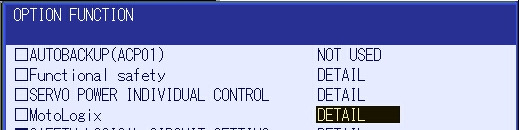
MotoLogix option function Customers: Please contact Yaskawa if the MotoLogix option function is not available in the list.Activate the MotoLogix option function:
This requiresYaskawaauthorization level and cannot be changed by the customer.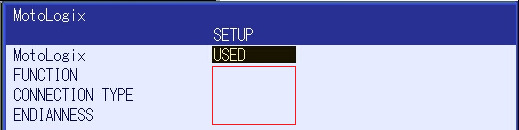
MotoLogix settings Enter the settings:
item value FUNCTION ENABLEDCONNECTION TYPE PROFINETENDIANNESS VIPA/S7-300/1500: BIG
others:LITTLECustomers can disable MotoLogix afterwards by settingFUNCTIONtoDISABLED.TheENDIANNESS(byte order) depends on the PLC cpu architecture.Use enter to confirm and leave the settings screen.
Setup fieldbus
CP1616 board settings
Read more...
v2.8.fw16xx-2.8.1.0.0.fwl) can be downloaded from
the
Siemens Industry Support
website.Open the board settings: system » setup » option board » CP1616
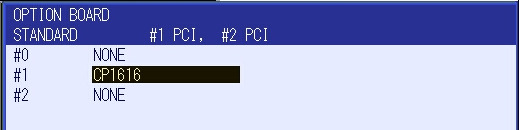
Option boards Enter the settings:
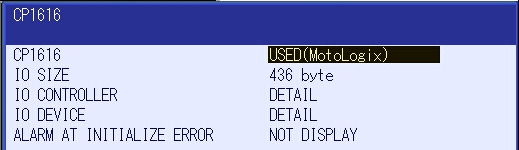
PROFINET settings item value CP1616 USED (MotoLogix)Below settings only apply to systems with PROFIsafe (FD288):YRC1000 PROFIsafe is certified for PROFIsafe profile2.6.1(default) and2.4.
PROFIsafe settings item value F_CRC_Length 4 byte(profile2.6.1– default)3 byte(profile2.4)F_Dest_Address 250Some PROFINET masters (e.g. S7-300) do not support the latest profile. In that case you can fall back to2.4. Don’t forget to change the profile in the iDevice configuration too.Customers can adjust theF_Dest_Addresssetting to their needs.Open the io device screen and enter the settings:

IO Device settings item value IO DEVICE ENABLEIO SIZE(IN/OUT) + MotoLogix 0 byte + 436 byteCustomers can adjust these default settings to their needs.
Example: To add an optional non-MotoLogix data packet of e.g.
32 byteset the value to32 byte + 436 byte.The size of theMotoLogixdata packet is fixed and shall not be changed.Adding a non-MotoLogix data packet might require to change/shift the address mapping of the MotoLogix data packet in the PLC.Use enter (multiple times) to confirm this- and the following screens. Don’t make any changes in these following screens (keep default IO allocation).
Load iDevice configuration
The CP1616 also needs to get a configuration loaded.
This is called the iDevice configuration.
Loading the CP1616 configuration is part of the customer’s commissioning process. It requires TIA Portal and takes about 10 minutes.
Read more...
The project contains two configurations for MotoLogix systems
(standard and PROFIsafe) and two for non-MotoLogix systems.
Choose the MotoLogix configuration which fits your setup:
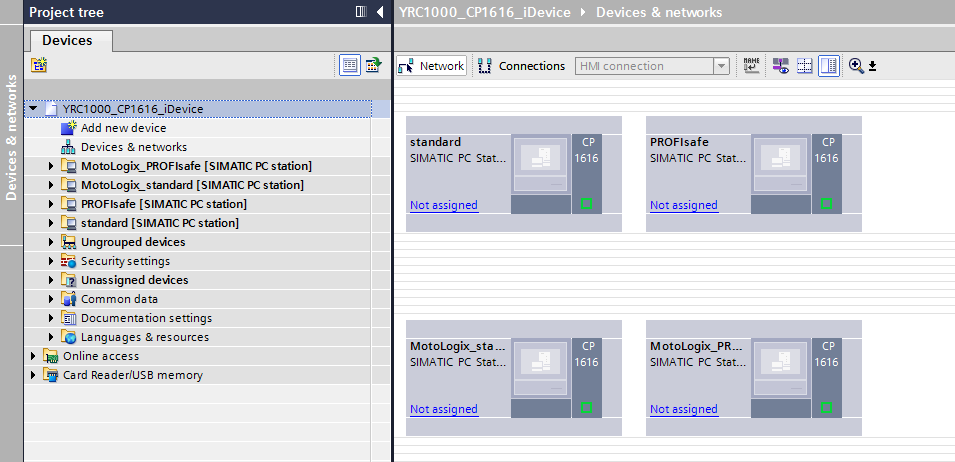
Available configurations Compile the hardware:
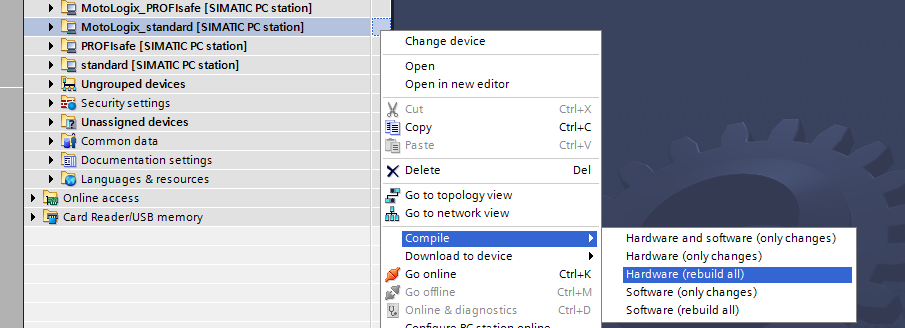
Compile hardware Download it into the CP1616:
This requires the robot controller to be inmaintenance mode.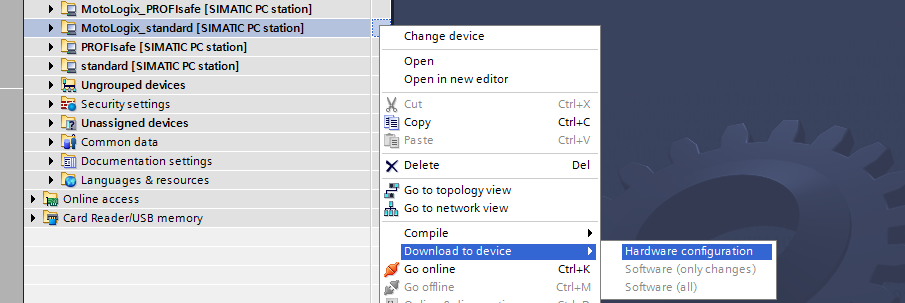
Download hardware configuration
Change PROFIsafe profile
If you want to use the older profile 2.4:
Change the profile:
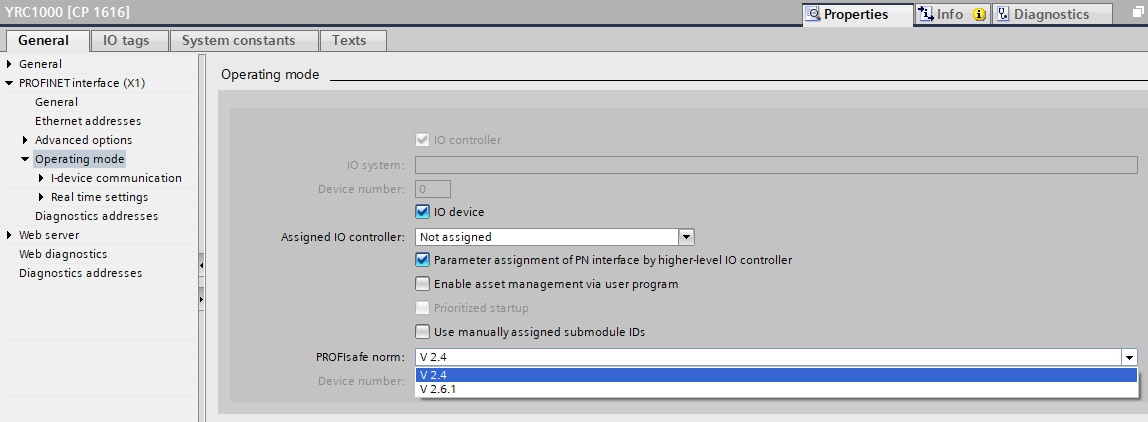
PROFIsafe profile setting Compile and download into the CP1616.
Export the new GSD file:
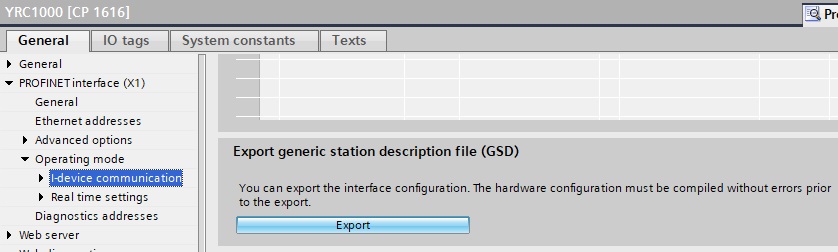
Export GSD Import the new GSD into your PLC project.
CIFX board settings
YAS4.37 or newer.Read more...
Open the board settings: system » setup » option board » CIFX 50E-RE
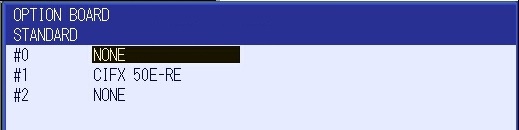
Option boards Enter the settings:
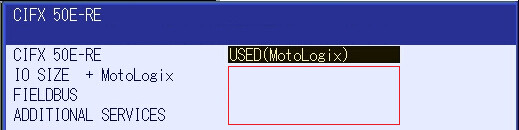
PROFINET settings item value CIFX 50E-RE USED (MotoLogix)IO SIZE + MotoLogix 0 byte + 436 byteFIELDBUS PROFINETADDITIONAL SERVICES DISABLECustomers can adjust these default settings to their needs.
Example: To add an optional non-MotoLogix data packet of e.g.
32 byteset the value to32 byte + 436 byte.The size of theMotoLogixdata packet is fixed and shall not be changed.Adding a non-MotoLogix data packet might require to change/shift the address mapping of the MotoLogix data packet in the PLC.Use enter (multiple times) to confirm this- and the following screens. Don’t make any changes in these following screens (keep default IO allocation).
INPACT board settings
Read more...
PIROpen the board settings: system » setup » option board » inpact
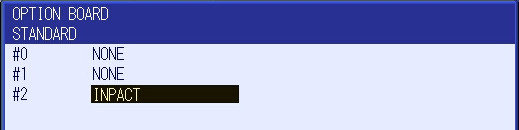
Option boards Enter the settings:
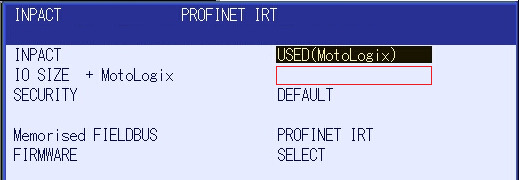
PROFINET settings item value INPACT USED (MotoLogix)IO SIZE + MotoLogix 0 dword + 109 dwordCustomers can adjust these default settings to their needs.
Example: To add an optional non-MotoLogix data packet of e.g.
32 byteset the value to8 dword + 109 dword.The size of theMotoLogixdata packet is fixed and shall not be changed.Adding a non-MotoLogix data packet might require to change/shift the address mapping of the MotoLogix data packet in the PLC.Use enter (multiple times) to confirm this- and the following screens. Don’t make any changes in these following screens (keep default IO allocation).
Parameter settings
Read more...
| parameter | value |
|---|---|
| FD 6 | 7 |
| FD 7 | 1 |
| FD 164 | 1 |
| FD 256 | 2 |
| MF1G 4 | 55 |
| RS 475 | 3 |
| S1C1G 57 | 0 |
| S1D 199 | 1 |
| S1D 229 | 0 |
| S1D 233 | 0 |
| S1D 256 | 2 |
| S2C 221 | 0 |
| S2C 244 | 2 |
| S2C 316 | 1 |
| S2C 541 | 0 |
| S2C 542 | 0 |
| S2C 869 | 1 |
| S2C 1015 | 2 |
| S2C 1139 | 0 |
| S2C 1142 | 3 |
| S2C 1147 | 1 |
| S2C 1205 | 1 |
| S2C 1419 | 1 |
| S2C 1586 | 1 |
| S2C 1702 | 1 |
| S2C 1703 | 1 |
| S2C 1704 | 1 |
| S3C 1380 | 50 |
| S3C 1385 | 100 |
| S3C 1387 | 1 |
